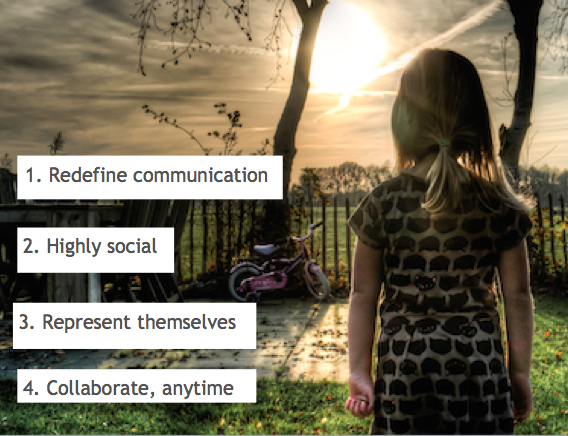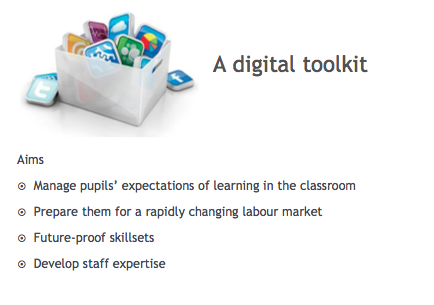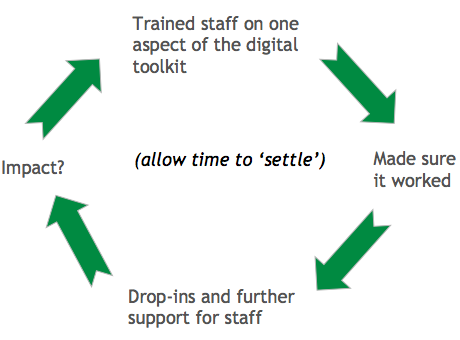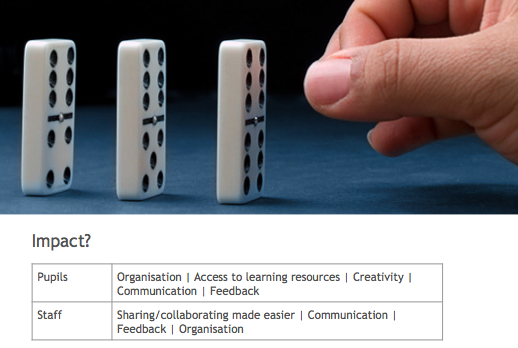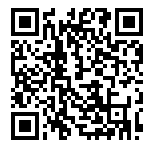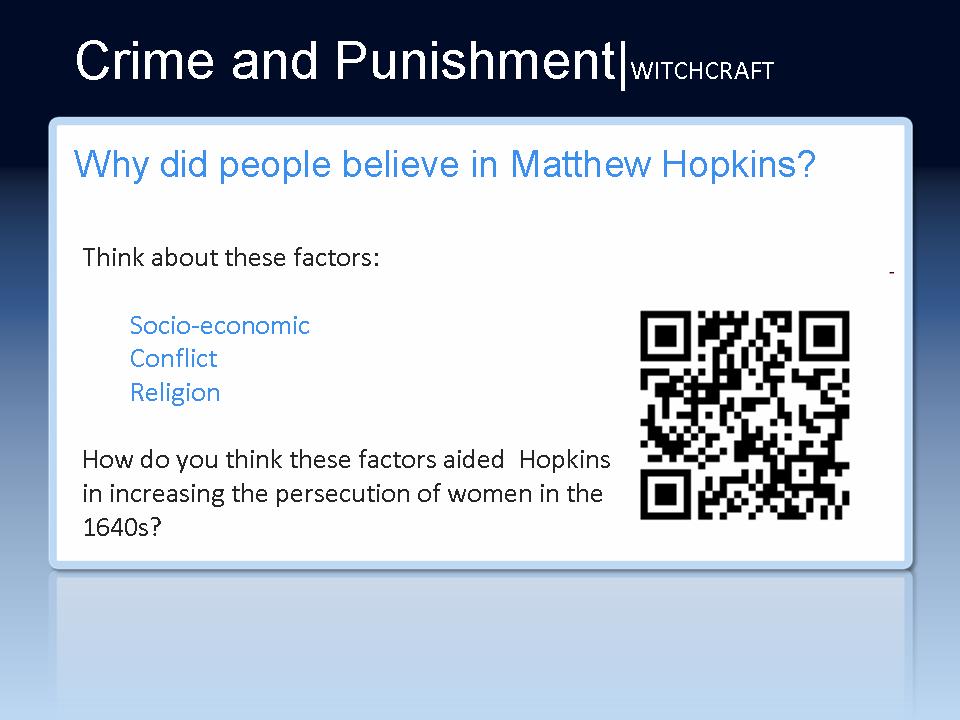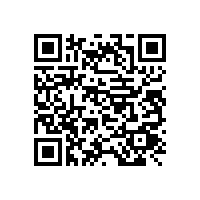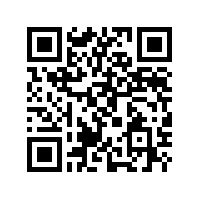This post is influenced by a Webinar I delivered for Optimus-Education ‘Effective use of technology in the classroom – what works for pupil learning?‘ (21 October 2015).

I was recently asked to deliver a webinar responding the findings by OEDC on the lack of impact of edTech on learning. The purpose of the webinar was to show an example of how digital technologies can have had a measurable impact on both teaching as well as learning – at a whole school level.
… [we need to] find more effective ways to integrate technology into teaching and learning to provide educators with learning environments that support 21st century pedagogies and provide children with the 21st century skills they need to succeed in tomorrow’s world. – Andreas Schleicher, OECD Director for Education and Skills, 2015.
Before we can begin to solve that challenge, we must first understand the students we teach and what makes a good, if not excellent learning environment.
What is the perfect learning experience for pupils?
The answer is simple: it’s in the Modern Foreign Languages classroom. But not quite the one you may envisage. This one takes place in in France, where students can enjoy the authentic cuisine, feel the checkered table cloth under their hands, listen to local music, smell newly baked French baguettes. I think you get the picture. Total Immersive learning.
 What is students’ experience of learning today? The reality varies, no doubt, yet the majority of students will go from classroom to classroom, sitting, listening – lesson to lesson. How is this learning continued outside of school, at home? They carry on learning but not necessarily linked to our subject but more to do with their friends, clubs, artists, idols, sporting stars etc; they interact and learn via INSTAGRAM, Twitter, online games and so on. They return to school and many feel that their expectations of how to learn are not necessarily met.
What is students’ experience of learning today? The reality varies, no doubt, yet the majority of students will go from classroom to classroom, sitting, listening – lesson to lesson. How is this learning continued outside of school, at home? They carry on learning but not necessarily linked to our subject but more to do with their friends, clubs, artists, idols, sporting stars etc; they interact and learn via INSTAGRAM, Twitter, online games and so on. They return to school and many feel that their expectations of how to learn are not necessarily met.
So, who are the students we teach?
I mean, what are they about? Increasingly teachers are working with students who have, or are in the process of changing. These students have by the time they enter secondary school:
1. Redefined communication:
Social Media and other digital technologies enable them to access information and interact with each other via SMS, WhatsApp, IM:ing, Facebook, Blogging, Vlogging, Twitter, Vine, Tumblr, Insta. This means they are used to getting instant feedback when sharing photos, messages, stories and other information.
2. Highly social – redefined the concept of ‘friends’
These students engage with online games where 50+ play at the same time; IM:ing each other with people they know and with people they have never met. They have hundreds of friends. These may not be ‘best friends’, as you or I may define them, but nonetheless they share thoughts, concerns, trust their advice and confide in them. Through these experiences they explore identities and CONNECT. The cyber world is a place for them to experiment with their identities and connect, connect, connect.
3. Representing themselves
They blog about their feelings, explore thoughts an opinions about the world around them. They share updates about thoughts on Twitter, Insta, WhatsApp; this is an environment where these youngsters augment friendships and their representations of themselves by posting photos, customising profiles – often daily – declare/update statuses, music/movie preferences and so on.
4. They can collaborate online anytime they like
Education is the last institution to adapt to their different world.
Why are digital technologies so attractive to young people?
Social interaction
Technologies provide a help forum for when they are outside school to swap notes, get ideas for homework, ask questions from their mates and a place or tool to share experiences.
User Generated Content
What do students spend more time on: thinking about what to add to their website in terms of text; what new phrases they can use in their presentation; or the layout, colours, themes, images, videos, titles, or which fonts they will use to make their creations amazing?Safe to say, young people take design very seriously and as part of the creative process we must allow them time to do so. When, is a matter for the teacher to decide… So, content creation is significant, where the outcomes are more important than the process. Facebook and Vine, Insta or Tumblr are all about content creation and sharing content, designing, make videos (Youtube), share photos (Flickr) create t-shirts, stickers. What does this way of learning lead to?
Expectations about immersive experiences…
So, we have students who have evolved into 21th century learners with rough digital skills and often they have accomplished this without much input from schools. There is a place – AN OPPORTUNITY – to educate them about using the tools they are already playing with, accessing, experimenting with nearly every day. And while we’re at it, why not help bring our colleagues into the same century for using digital technology? Bring your colleagues onto the prototyping playground.
We decided to create digital toolkit with a specific, carefully selected number of tools which we could introduce to both students and staff – and ensure they became embedded, and used by all. We aimed to provide a suit of digital technologies that would to ensure students were equipped with technologies that would prepare them for rapidly changing labour market. Skills developed would match current research on ‘Digital Literacies’ and *futureproof* what students need know/be prepared for. We also wanted to equip staff with knowledge and skills which would give them opportunity to improve productivity e.g. lesson planning, resourcing, marking and feedback, monitoring, creativity, to name a few.
We decided to use Google apps for education. The main reasons why we chose to use this suite of tools was because it was free, Microsoft proved not only complicated but also expensive ( at the time of deciding), we had significant expertise in this field, and the features and benefits matched the aims for our school:
- Drive: allow us to move away from an old-fashioned system of sharing information. Drive would enable us to have a repository for files, documents, presentations. it would also allow us to share and collaborate online, anytime.
- Mail: streamline communication.
- Calendar: enable staff and students to improve their organisation.
- Youtube: support our flipped learning and user generated content approach.
- Classroom: feedback, assessment for learning, blogging and updates.
NB. we also had a core group of staff there wanted to explore further digital technologies as we had also decided to promote the use of iPads by teachers in the school ( all teachers have iPads in our school).
How did we do it?
It was a gradual process which involved careful planning and buy-in from SLT. We also made sure that the kit and systems worked before launch.
We also decided to allow for settling time. This coupled with sharing all material via Drive left everyone with no other choice but to start using it. It worked.
What was the impact?
There were initial challenges to get staff moving from a traditional school network to using an online space. We are still working on getting teachers and staff to move away from the teacher planner to using calendar. However, this is not a priority and many staff would want to continue using a paper-based method. The organisation for both staff and students have improved significantly with all our exam groups accessing information and material on Google Drive, email and many teachers make excellent use of Google Classroom. All schemes of learning and resourcing are now stored in the cloud and the sharing of the latter happens seamlessly. We still have a way to go, for example, we would like all students to use calendar so that intervention and support can be organised quickly without any to-ing and fro-ing of emails to check a suitable time. Integrating iPads into whole school teaching is still proving to be a challenge, but we are getting there.
So to revisit Andreas Schleicher’s quote at the start of this article… I think we have managed to get to a good place where learners can continue to grow and where staff can share, collaborate and develop as professionals.
References and Attributions
All images from PEXEL.com